HJGSoft has developed a desktop clock.
This clock can for example be used on a second screen, where a taskbar can be, but it does not have a clock.
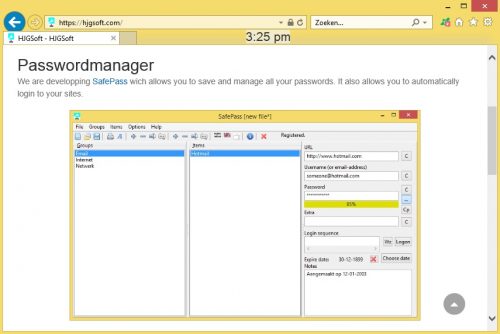
Because the clock, if desired, can be “at the top”, it always stays in the picture.
Of course you can also have an analog clock:
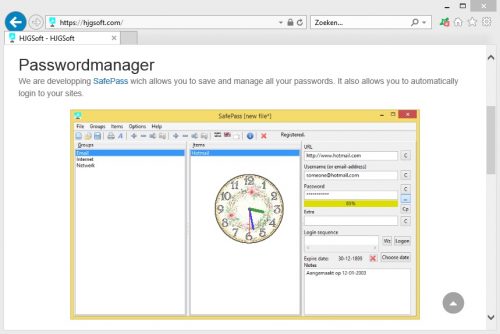
The clock has many options:
- OnTop – clock stays always in the picture
- Analog – a clock with hands
- Size – determine size of the clock
- Colors – determine the color of the hands
- Clockface – Determine the face of the clock
- Opacity – determine the transparency of the clock
- Font – digitial clock settings
- Font – the font, fontsize and fontstyle
- BackColor – backcolor of the clock
- ForeColor – forecolor of the clock
- Open alarm settings – set the alarm
- Format Date/Time – determine format of time and date
- Close – close the clock
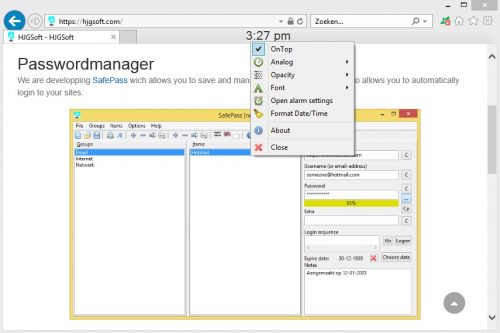
At the closing the settings are saved; these are loaded and processed again at the next start of the clock.
Of course you can also move the clock with the mouse, like with a normal window.
Have you lost the clock (for example because you do not have a second screen)?
Then start the clock with “… / klokje.exe” -reset.
Do you work with multiple users on one machine?
Then start the clock with “… / klokje.exe” -local, so that each user has his/her own settings.
You can download the Desktop clock here for FREE (without any restrictions and without advertising etc.).
Are you curious about how the clock is built? Then look at the series articles Lazarus-clock (right now only in Dutch).
